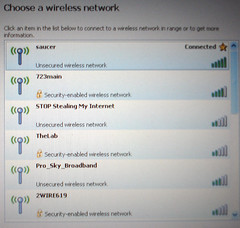Next blog will be about securing wireless lans so you don't have to resort to this!
Though, I do have to wonder if it works?
Watch for the blog next Friday.
Tuesday, March 31, 2009
Saturday, March 28, 2009
Web Providers vs ISPs
OK, the title of this entry may seem clear... but you would be surprised.
That's just a few, for starters.
When you are looking for a web provider, remember that just because your ISP offers web hosting space, doesn't' mean they are a web hosting company.
For example, the Company I work for, we provide tens of thousands of businesses and individuals with Internet access, however whole we DO offer web hosting as a freebie add-on, we are NOT a web host provider. Our servers have the basic stuff for hosting current, or mostly current, web sites, however we don't support them other than to try to make sure whats supposed to work, does.
On the their hand, web provider companies spend all their resources on just that.
For example, the one I use, PowWeb is an excellent provider, I have hosted a dozen sites with them over the last 9 years and have had only a very minor number of outages. I can think of 3 off the top of my head. PowWeb is getting more and more customers all the time, and sometimes the MySQL server slows a bit, but they work 24/7 to keep things up and ruining.
I don't really have much experience with these other web host providers but I'll list the ones I have found, and note any comments on the ones that I know about:
- JustHost.com $3.95/mo
- HostMonster.com $3.95/mo
- FatCow.com $3.99/mo
- InMotionHosting.com from $3.00/mo to $199.00/mo
- SuperGreenHosting.com $4.95/mo
Well, there are 5 anyhow. So why not just pick the cheapest one? You have to look and make sure they offer you all of the perks and benefits you need.
Useful things to watch for:
- A control panel of some sort
- Automatic installer for supported web apps.
- Email boxes and how many are available.
- Redundancy to the backbone. (they have more than one way to talk to the Internet.)
That's just a few, for starters.
If you have more suggestions or questions please email them to me at xanthakita@gmail.com
Thanks,
Xanthakita
Tuesday, March 24, 2009
Friday, March 20, 2009
Tools for the average person to use
I use a lot of terms and words that are industry specific. However, I want you to learn some terms and some ideas.
If you see a term that you don't understand post a comment and ask what it means!
Tonight I want to talk about tools that are very usable for anyone to use.
Scenario:
You are sitting down at your computer, and you notice that you are having a very slow response when loading a web page.
The first thing you want to do is try to load another web page, see if it loads. So for example if you are loading the new york times website which is obviously based in New York, and it's running very slowly, try loading a page from the west coast, for example The Seattle Times.
The reason you want to try this opposite coast load test is to see if there is a problem with the Internet getting to one part of the nation or another. An excellent tool for checking this is The Internet Health Report.
Let's look at what you see when you go to that site.
1. the main body of the site shows you the major backbone providers in the country (and the world),
| AT&T | Cogent | Internap | Level3 | NTT | Qwest | Savvis | SBC | Sprint | Verizon | XO |
Across the top and the bottom of the table. You can look at the table and see (by default) where any latency issues (if any are occurring, or have occurred in the last hour).
Terms:
Internet Backbone providers: (This definition from Wikipedia):
The Internet backbone refers to the main "trunk" connections of the Internet. It is made up of a large collection of interconnected commercial, government, academic and other high-capacity data routes and core routers that carry data across the countries, continents and oceans of the world.
Latency: (Definition thanks to Fengnet.com ):
Latency is the time it takes for a packet to cross a network connection (as seen at Layer 3, the network layer), from sender to receiver, and the period of time that a frame is held by a network device before it is forwarded.
You can also look at network availability (100 is best! it's a percentage) and packet loss (0 is what you want to see on this!)
OK so you look at there is no latency, and your still having a hard time getting to the website you want to load.
A good test to see if you are actually getting to the Internet is PingGraph With this tool you can test two specific features.
- Can you ping to a given URL?
- Can you ping to a given IP address?
So whats the big deal? If you can ping to the IP but not to the URL your Internet is fine, you have an issue with your DNS server
Definition - DNS: Domain Name Server - In the Internet suite of protocols, a server that responds to queries from clients for name-to-(IP)address and address-to-name mappings as well as for other information.
Now to test: When you open PingGraph it you will see a window with a blank field labeled Address:
Fir type in the URL of the site you are trying to get to. For example yahoo.com then click the green arrow to the right of the field.
If you see blue lines every 3 seconds then you are successfully pinging.
If you see RED... well... then you have a problem.
OK at this point, we want to put in a known good IP address, for example the openDNS dns servers 208.67.222.222
Type that ip into the address field and click the green arrow again. now is when you can determine if your internet is down or if you are just unable to get to the site you are going to. If the IP address comes back with red (it didn't ping) then you can be pretty sure your internet connection is down... and there are steps to follow.
Now is when you have to get your hands dirty (figuratively speaking)
- If you are on a windows XP, or even Vista machine, go to the start menu and find the run command (vista just type in the search box) and type CMD then press Enter.
- A black window will dispaly with c:\something something\ as a prompt. No, it doens't REALLY say Somethign Something, it just varies from machien to machine!
- At the DOS prompt type ipconfig and press enter, you will get about 4 lines back. look for the default gateway IP address. (Probalby 192.168.1.1, or 192.168.1.254)
- type ping (and the gateway IP) so if it were 192.168.1.1 type: ping 192.168.1.1 and press enter
- you should get the following back
Microsoft Windows XP [Version 5.1.2600]
(C) Copyright 1985-2001 Microsoft Corp.
C:\Documents and Settings\Playgames>ping 192.168.1.99
Pinging 192.168.1.99 with 32 bytes of data:
Reply from 192.168.1.99: bytes=32 time<1ms ttl="64" bytes="32" ttl="64" bytes="32" ttl="64" bytes="32" ttl="64" sent =" 4," received =" 4," lost =" 0" minimum =" 0ms," maximum =" 0ms," average =" 0ms">
6. OK now hopefully you see the line that says "Packets: Sent = 4, Received = 4, Lost = 0 (0%loss) If you do, then you know your computer is talking to your router... on the other hand, if you got "Packets: Send = 4, Received = 0, Lost = 4 (100% loss)" you have a problem. If that's the problem turn your computer off, then turn off your router, and your modem (cable modem or DSL).Turn the modem back on let it "sync" up (all the lights shoudl turn green (hopefully)
After the Modem is in sync turn on your router, let it sit for a minute or so in order to make certain it connects to the modem. Then turn on your computer. Retest, try the internet if it's up good show! otherwise retest your conneciton to your router.
If the connectivity to the router fails again... chances are you have a router that has failed. ( It could be the NIC card (ethernet card) but it's not likely)
Alright, now, I'm making an assumption here, that your computer is working properly, if your router fails then you need to get a new one.
If resetting your router and pc reestablishes your conneciton to your router and you still can't get to the internet., then chances are it's either your modem or your service provider.
Go get a cup of coffee, or a can of coke put on somethign comfortable.
Before you call your provider, jsut to make sure that it's not your router, plug the ethernet cable from your computer directly into your modem. You might have to restart again for your pc to get a new IP address from the modem. Once it's up test again, see if you can get to the internet, see if you can ping your gateway. If it still fails, then call your provider.
It is always best to have jsut one computer plugged into your cablemodem or DSL modem when you call your ISP. That way there can be no chance that your router is having an issue.Now a personal plug, when you call your ISP, pleas don't get angry with the customer service rep, they ask you all of those questions because they have no choice, they have to follow their script, even though they dont' like it any better than you do.
Follow instructions and test with them hopefully, provided you have paid your bill, they will be able to get you back up and running while on the phone.
That covers just a couple of tools, Next blog will have additional tools and useful tips!
After the Modem is in sync turn on your router, let it sit for a minute or so in order to make certain it connects to the modem. Then turn on your computer. Retest, try the internet if it's up good show! otherwise retest your conneciton to your router.
If the connectivity to the router fails again... chances are you have a router that has failed. ( It could be the NIC card (ethernet card) but it's not likely)
Alright, now, I'm making an assumption here, that your computer is working properly, if your router fails then you need to get a new one.
If resetting your router and pc reestablishes your conneciton to your router and you still can't get to the internet., then chances are it's either your modem or your service provider.
Go get a cup of coffee, or a can of coke put on somethign comfortable.
Before you call your provider, jsut to make sure that it's not your router, plug the ethernet cable from your computer directly into your modem. You might have to restart again for your pc to get a new IP address from the modem. Once it's up test again, see if you can get to the internet, see if you can ping your gateway. If it still fails, then call your provider.
It is always best to have jsut one computer plugged into your cablemodem or DSL modem when you call your ISP. That way there can be no chance that your router is having an issue.Now a personal plug, when you call your ISP, pleas don't get angry with the customer service rep, they ask you all of those questions because they have no choice, they have to follow their script, even though they dont' like it any better than you do.
Follow instructions and test with them hopefully, provided you have paid your bill, they will be able to get you back up and running while on the phone.
That covers just a couple of tools, Next blog will have additional tools and useful tips!
Wednesday, March 18, 2009
Topic for next blog!
The next blog entry will be on tools, both on the internet and on your local PC which allow you to test test test and be able to explain exactly where you see the problem to your ISP.
Monday, March 16, 2009
Welcome to My Internet is Down
Obviously, if your internet were really down, you wouldn't be reading this. So What is the purpose of this blog?
OK, there is a basic overview and a few links. Ask questions if you would.
It's got a couple of purposes.
1. I'm going to attempt to explain to you what actually makes up the internet, from the perspective of a technical support tech for a regional ILEC (that's industry speak for a regional phone / ISP) no, I'm not going to name names...sorry.
2. I'm also going to share tips, hints, tricks and tools that are useful even if your internet is down.
So, go get something to drink, sit down and enjoy.
(I plan to update this blog at least once a week, I'll tweet on twitter when it's updated. Just follow @xanthakita on twitter. )
For an initial post lets look at the basic types of internet connectivity most of us have.
- Dial-up (unfortunately there are still a lot of people who use dial up modems.)
- DSL, for some reason people think that DSL is just a really fast modem... it's not
- Cable-modem broadband to the masses...
- Wireless (cellular) card for laptop internet access no matter where you are, provided your carrier has coverage in your location.
- T1 (most individuals do NOT have T1's at their house.)
I'll discuss the pros and cons of each of these.
Dial-up Internet
Pros: it's very stable technology... ... ... OK that's all I got for the pros, well, it is also very cheap, you can get internet access from Copper.net for $4.97 a month.
Cons: SLOW SSSSSSSSLLLLLLLLLLLOOOOOOOOOOWWWWWWWWWWWWW
Honestly there are people who use dial-up to check their email and that's all they use it for and they are happy. The basic points of failure in a dial-up scenario are multiple, but most of them are in the users home.
Points of Failure for dial-up internet:
- Modem Failure - Unfortunately modems do have a fairly high failure rate, they often take the brunt of electrical shocks traveling in on the phone lines, saving your computer, but frying the poor modem.
- Bad wire from the modem to the wall jack, make sure you have good ends on the cable and the connection tabs (the little ears that lock it in place) are secure on the phone line.
- Problems with the subscribers phone lines. Crossboxes, etc when they get wet can let water drip into them causing modem connections using these boxes to have poor line quality, thus making the internet fail
- Last but not least, the dial-up servers could simply not recognize the clients login name or password. Be sure to keep your dialup username and password somewhere handy.
DSL
Pros:
- DSL can offer very high speed connections, depending on how close you live to the central office(That's the place where at&t has all of their equipment handing copper lines off to internet routers etc.) you are built out of.
- DSL is relatively inexpensive, Bellsouth is selling DSL Lite (5 times faster than dialup) for $19.95/mo.
- DSL provides very good download speeds.
Cons:
- DSL is still subject to phone line issues.
- If you are further than 15,000 feet away from the CO (Central Office) then you can forget getting any kind of data throughput.
- Upload speeds are severely limited (usually 256kb/s or less)
- Susceptible to how much utilization is currently being used by others in your neighborhood.
Cable-Modem
Cable-modem is true broadband Internet, speeds range depending on the service provider, Charter communications, has a 5, 10, and 16 Megabit plan (that's download speed with uploads being 512, 1024, and 1536 respectively) prices range from $50/mo to $100/mo depending on what other service you get bundled with your internet.
Pros:
- Cable-modem allows for extremely fast downloads.
- Uses cable TV cables to connect both outside and inside your home, good news these are almost always made by the installing technician and he or she can determine if the cable has a problem with the tools they carry regularly.
- The modem itself can be leased from your provider or you can purchase a good one for about $100.
Cons:
- Cable-modem is still susceptible to slowdown due to crowded neighborhoods (up to 500 people working off of one broadband connection coming into a neighborhood.
- Once you have had broadband internet you won't ever go back to dial-up
- dealing with cable companies to fix your internet problem is a REAL pain, particularly when you may reach someone in Simpsonville, SC one day, a tech in South-East Asia on another call, and a tech in Canada a third day.
- if you want to move your computer to a different room, you may be better off leaving your modem and router in the original place and just going wireless from the rest of your house. (It's hard to run coax cable through walls.)
Wireless Coverage (Cellular)
Pros:
- Available anywhere your phone provider offers service (assuming you use the same phone company for your phone and you air-card).
- Decent speeds on both up and downloads
Cons:
- Cost, even at only $60 a month it's still that much extra each month.
- somewhat limit coverage.. it's all based on cell towers.
T1
Pros:
- Professionally supported, usually the router that terminates the T1 is also a fairly powerful router, such as a cisco 2400 series.
- Speeds up to 1536 up AND down for a full T of Data,
Cons:
- Speeds are much slower than cable modem (at least on the download side)
- To increase bandwidth you have to get another T1 installed and have them bonded.
- Expensive!!!
Thanks,
Jonathan aka Bink
Subscribe to:
Posts (Atom)